Setting Targets Via POD View
If a target is specified, the POD view will slew to the 'Target Location', the user will only see the target when the aircraft is close to the target.
-
If a target is not specified, but reference point is specified, the camera will slew towards the reference point. The user will see the reference point area when the air platform is close to that point.
-
If the target or the reference point is not specified, the POD camera will use its default view. There is an option to slew the camera to a given location using the dialog box "MANUAL GRID REF" on the POD view. Type the grid value and click SLEW TO button to assign the value and the POD view will slew towards the given location. The below image displays the new Target’s Grid values typed for a Slew Camera at that point in POD view.
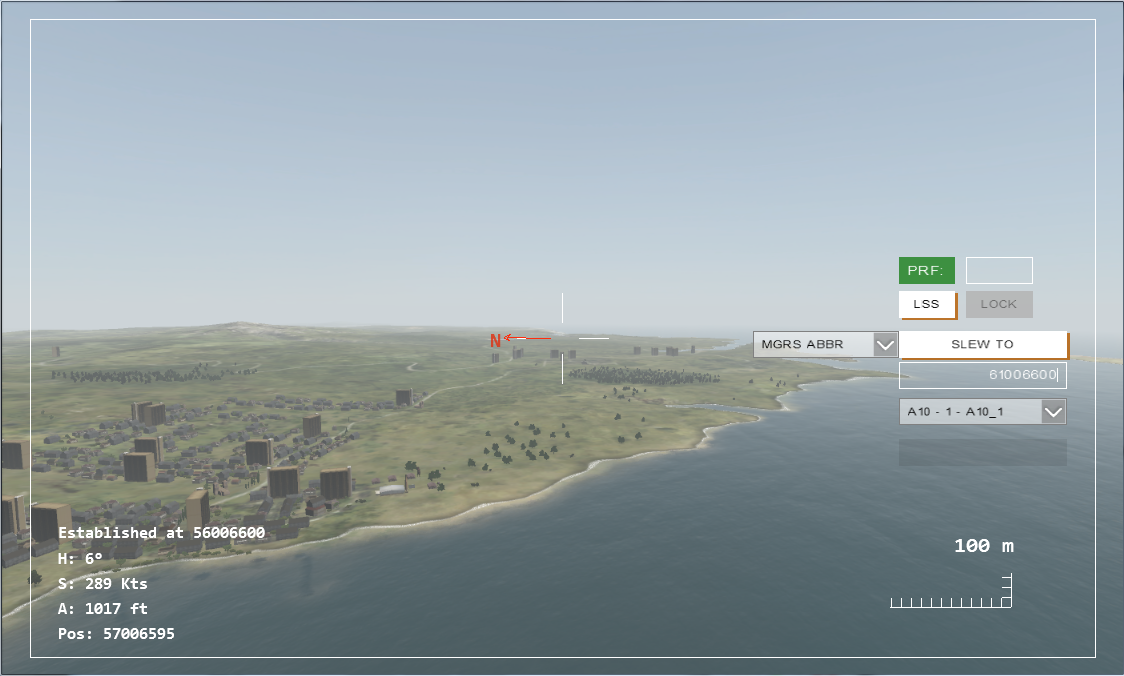
∆ Image 3d.40: Grid value given to Slew the Camera in POD
- To lock on a target from the POD camera view double click on the left mouse button. If not an error message will display "POD HAS NOT LOCKED ON A TARGET"
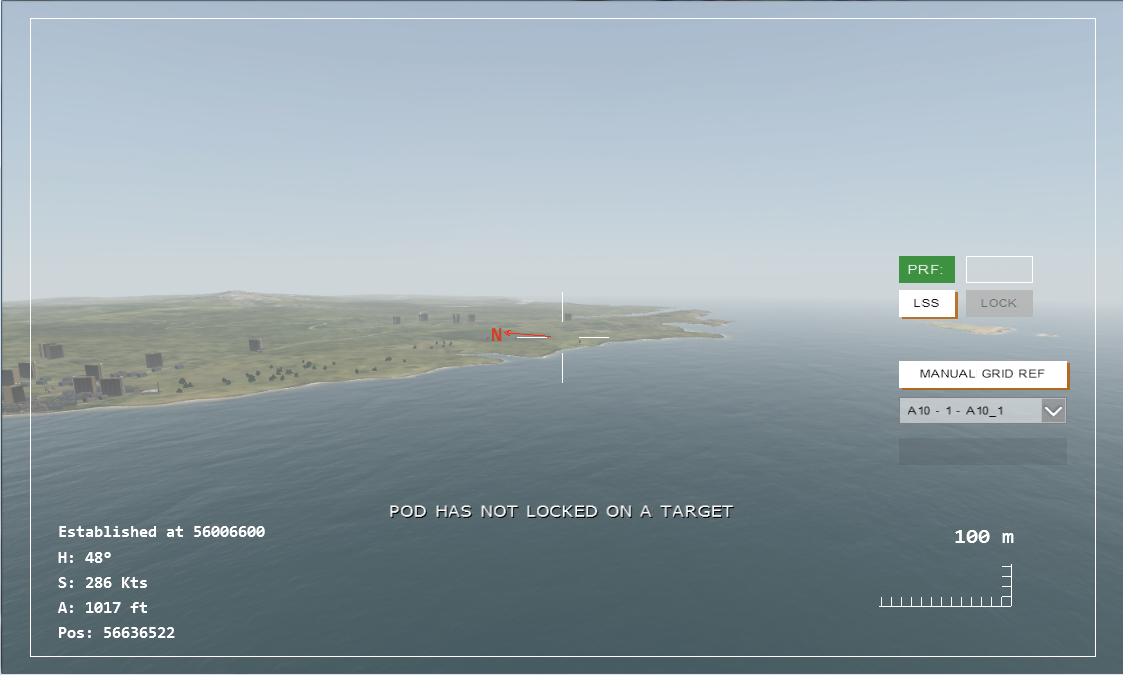
∆ Image 3d.41: POD View has not locked on a target
-
Setting a new or a different target can be done in the POD view. First place the mouse pointer within the crosshair and press “Y” key to set the new target. The aircraft will automatically change its path and perform the attack. (The crosshair should point at the newest target). The locked position’s grid value will be displayed under the Aircraft selection combo box.

∆ Image 3d.42: Selecting a target in POD View
-
Key press "R" will make the POD camera point to the aircrafts flying direction.
-
While in the POD view, if the user hits 'Shift + t' the current MGRS grid that the POD is pointing at will be sent to the Instructor Control Panel, Target Location. And If the user hits 'Shift + r' the current MGRS grid will be send to the Reference Point

∆ Image 3d.43: Cleared HOT in POD View
- POD view will display expected time of fall after the
projectile hits on the target
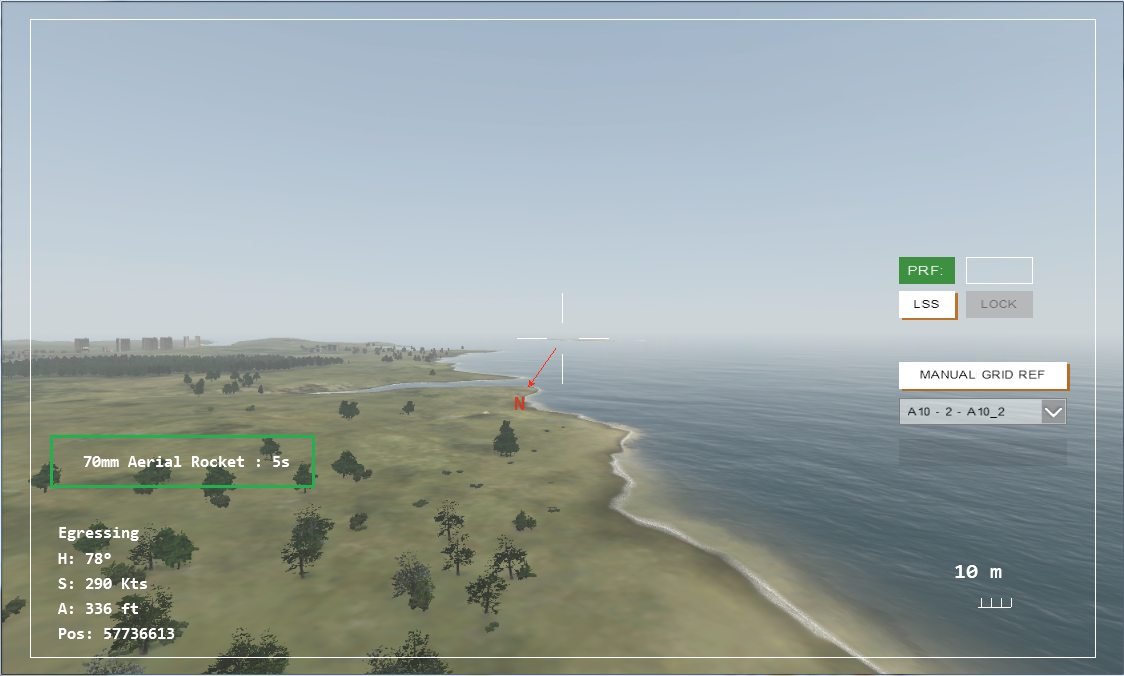
∆ Image 3d.44: Time of fall shows in POD View
Note:
Cannon fire time of fall will not be displayed in POD view
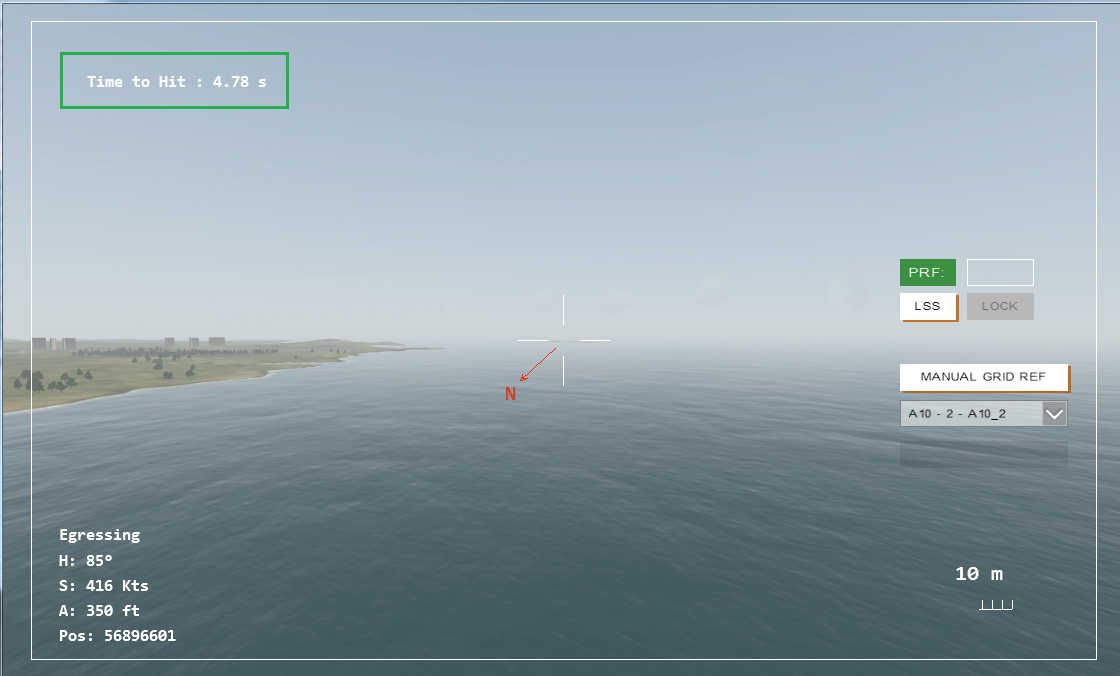
∆ Image 3d.45: Time to Hit count down of the very first projectile fired will display top left side of the POD view and it will disappear when projectile detonates.
